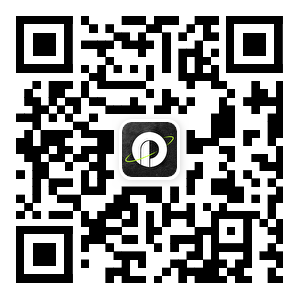This article comes fromMedium, original author: Ibraheem Kolawole Bello
Odaily Translator |
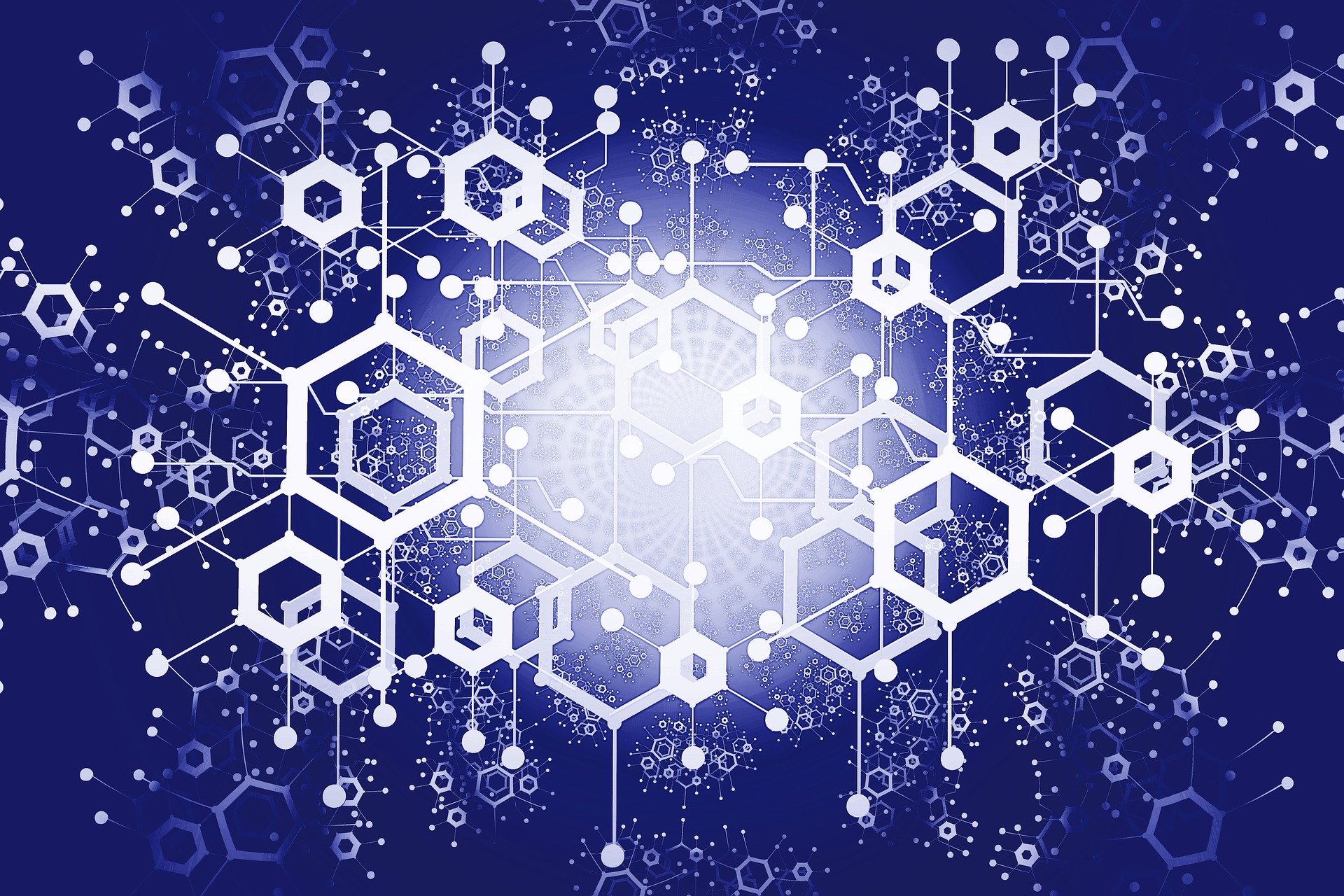
Odaily Translator |
Ever since Facebook released the Libra white paper, everyone has been excited about the Libra blockchain.
Frankly, if you weren’t interested in Facebook’s recently announced Libra blockchain future, you probably wouldn’t be opening this article, would you?
Therefore, the focus of this article is to gain a deep understanding of how the Libra blockchain works and its built-in programming language. For most people, the first task is to try to use the command line system provided by Facebook. interact.
But if you check the relevant development documents, you will find that Facebook only provides users with operation guides that support Linux and macOS, but there are many WINDOWS users in the market, so let us learn about it through Windows Subsystem for Linux (WSL) How to unlock the Libra testnet under the Windows operating system.
If you haven't installed Windows Subsystem for Linux, you can first follow the instructions to install it.
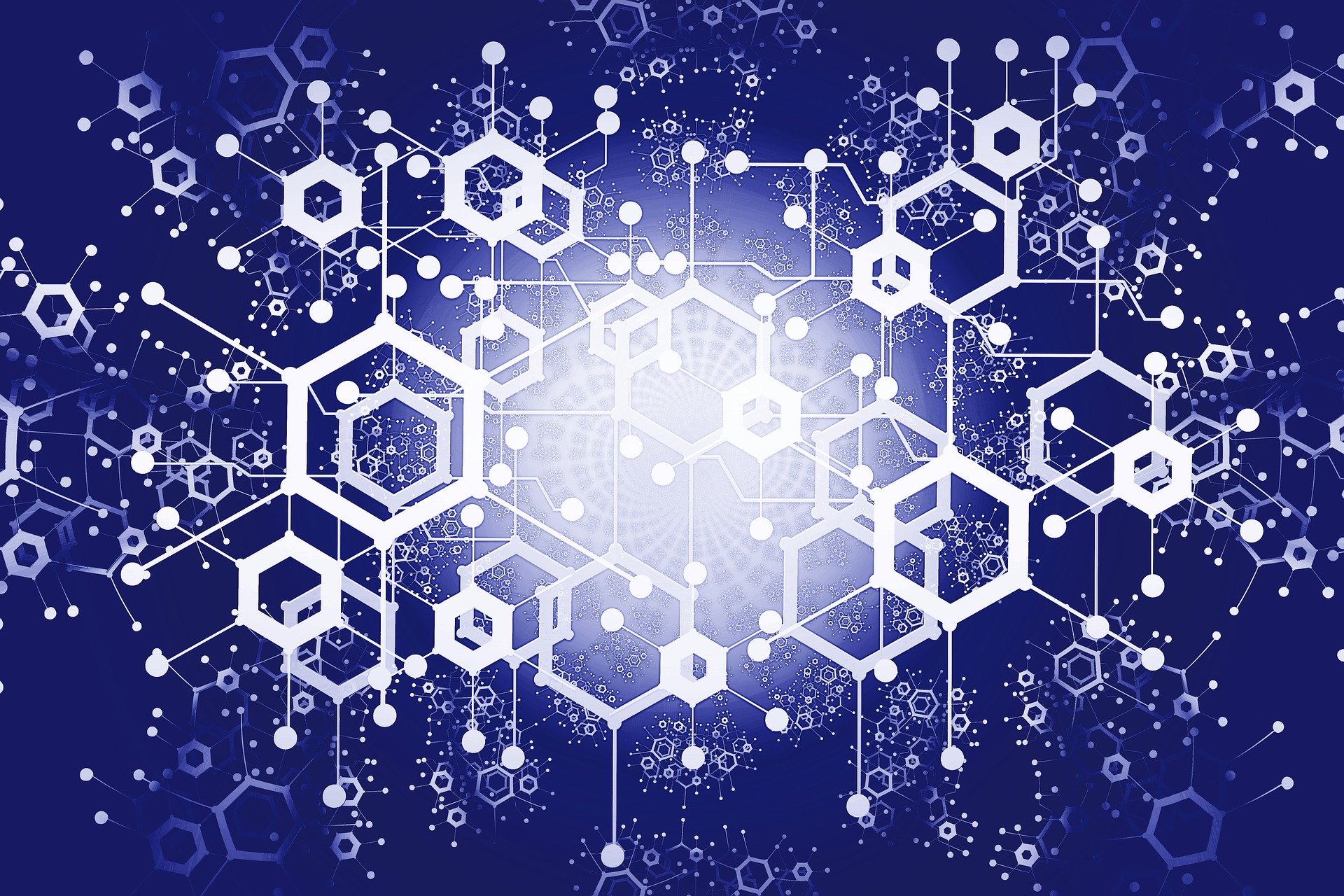
You should now have a terminal similar to the one shown below on your WINDOWS operating system:
sudo apt-get update && sudo apt-get upgrade && sudo apt-get dist-upgrade
Run the following commands to update and upgrade your distribution system.
git clone https://github.com/libra/libra.git
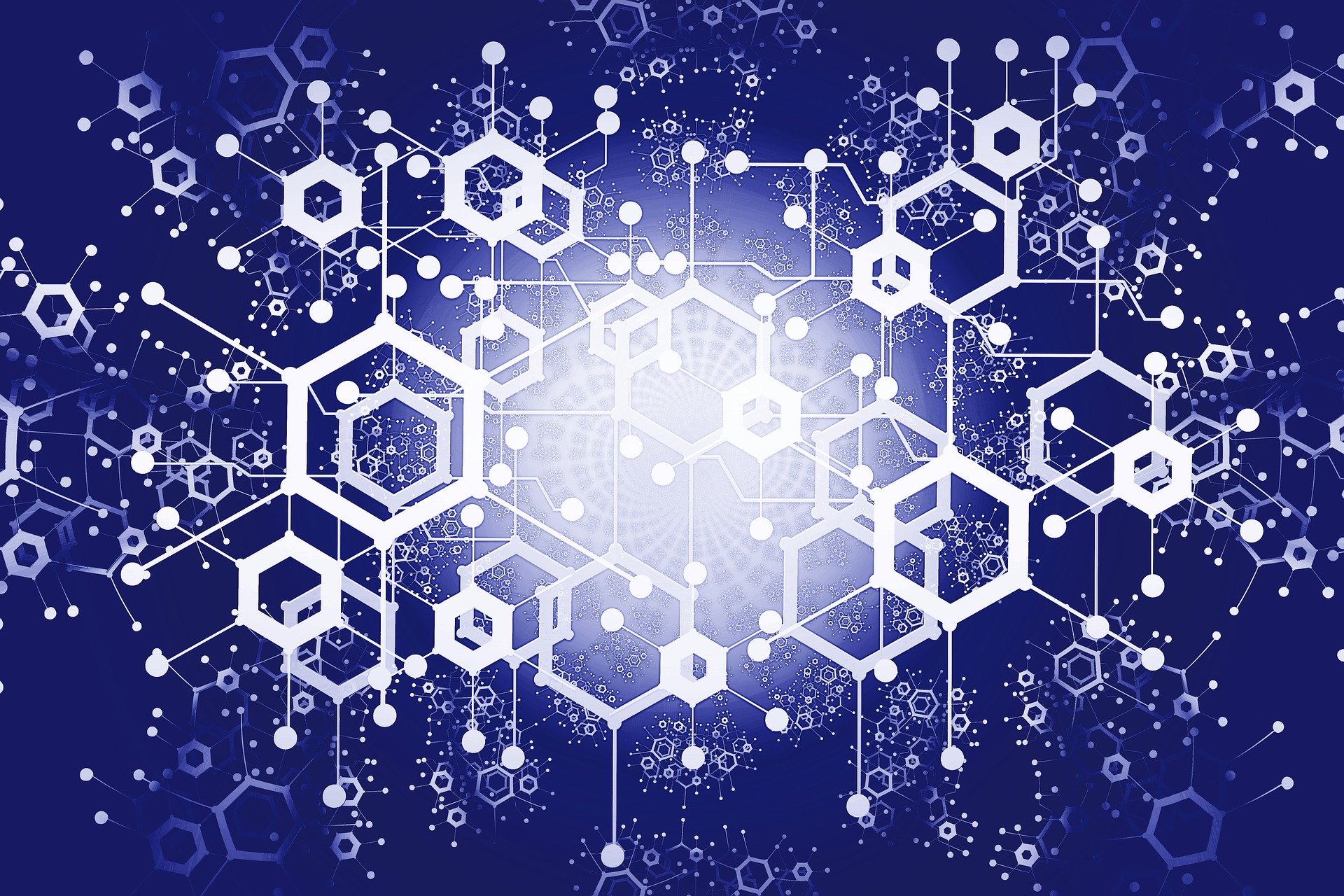
Next, clone the Libra Core Repository with the following command
cd libra
./scripts/dev_setup.sh
To set up Libra Core, change to the libra directory and run the install script to install dependencies as follows:
The install script installs rustup, CMake, protoc and Go.
At this time, you may encounter version problems of rustup and protoc, so what needs to be reminded here is that you need to operate protoc of version 3.6.0 or later.
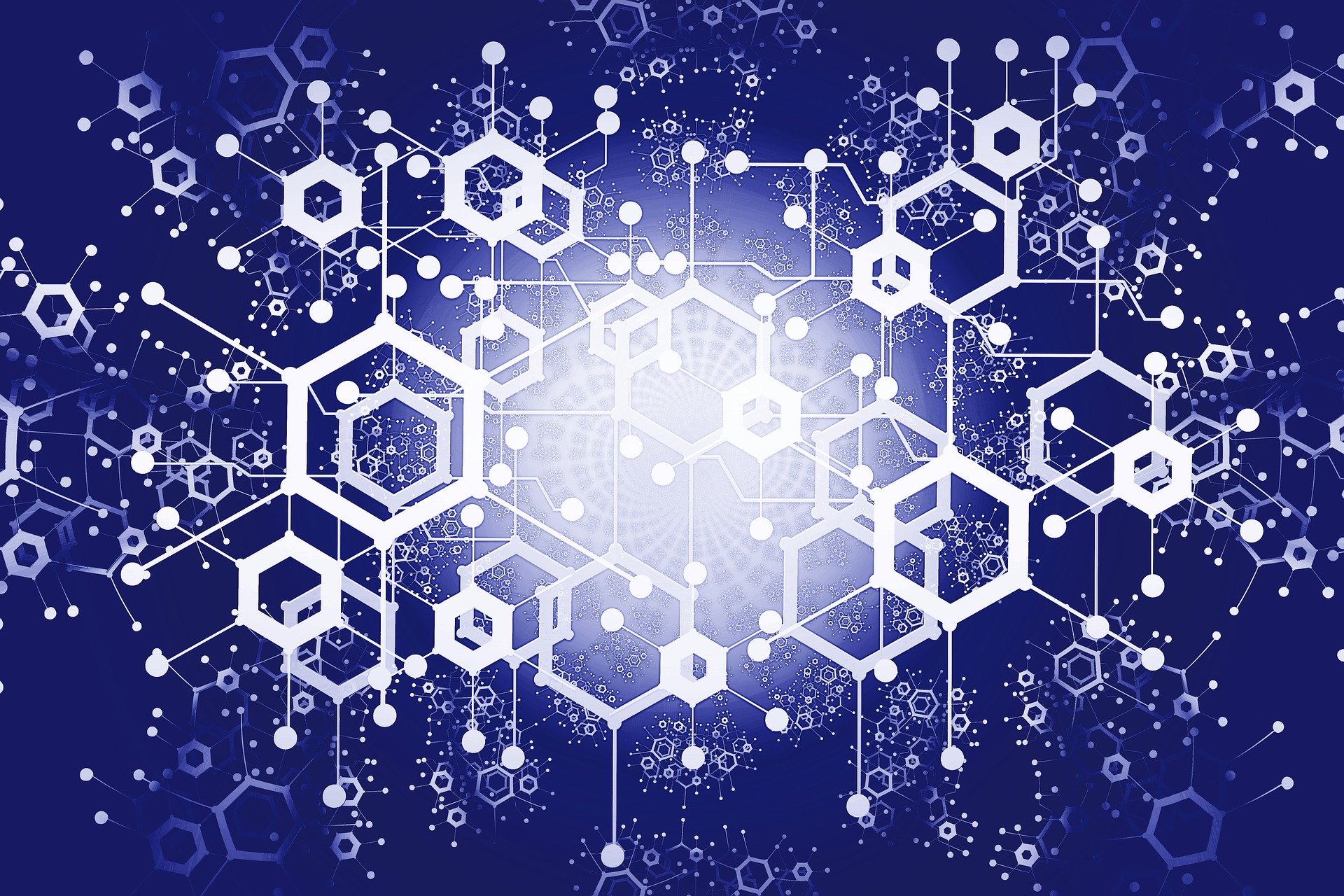
Run rustup update in the terminal, and export $HOME/.cargo/bin to the path in your .bashrc if the command is not found.
You can reload it with source .bashrc so you don't have to log out and back in.
PROTOC_ZIP=protoc-3.7.1-linux-x86_64.zip
curl -OL https://github.com/google/protobuf/releases/download/v3.7.1/$PROTOC_ZIP
sudo unzip -o $PROTOC_ZIP -d /usr/local bin/protoc
sudo unzip -o $PROTOC_ZIP -d /usr/local include/*
rm -f $PROTOC_ZIP
Once complete, re-run the setup script ./scripts/dev_setup.sh again. At this point, you should no longer face any installation issues.
secondary title
Build the Libra client and connect to the testnet
./scripts/cli/start_cli_testnet.sh
To connect to a validator node running on the Libra testnet, you need to run the client command as follows:
This command builds and runs the client using cargo (Rust's packaging manager), and connects the client to a validator node on the testnet.
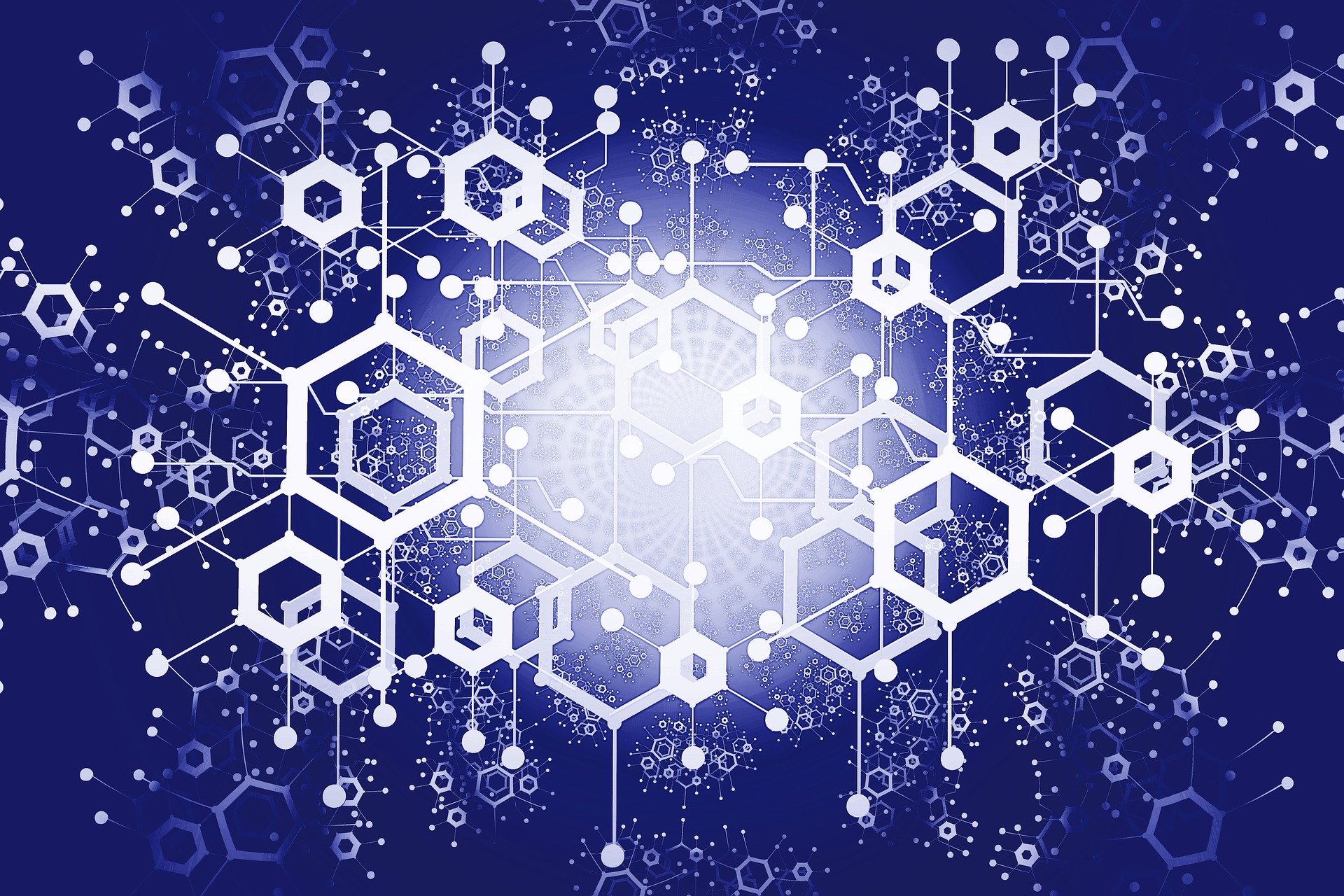
Doesn't it feel great!
secondary title
Next, let's submit our first transaction
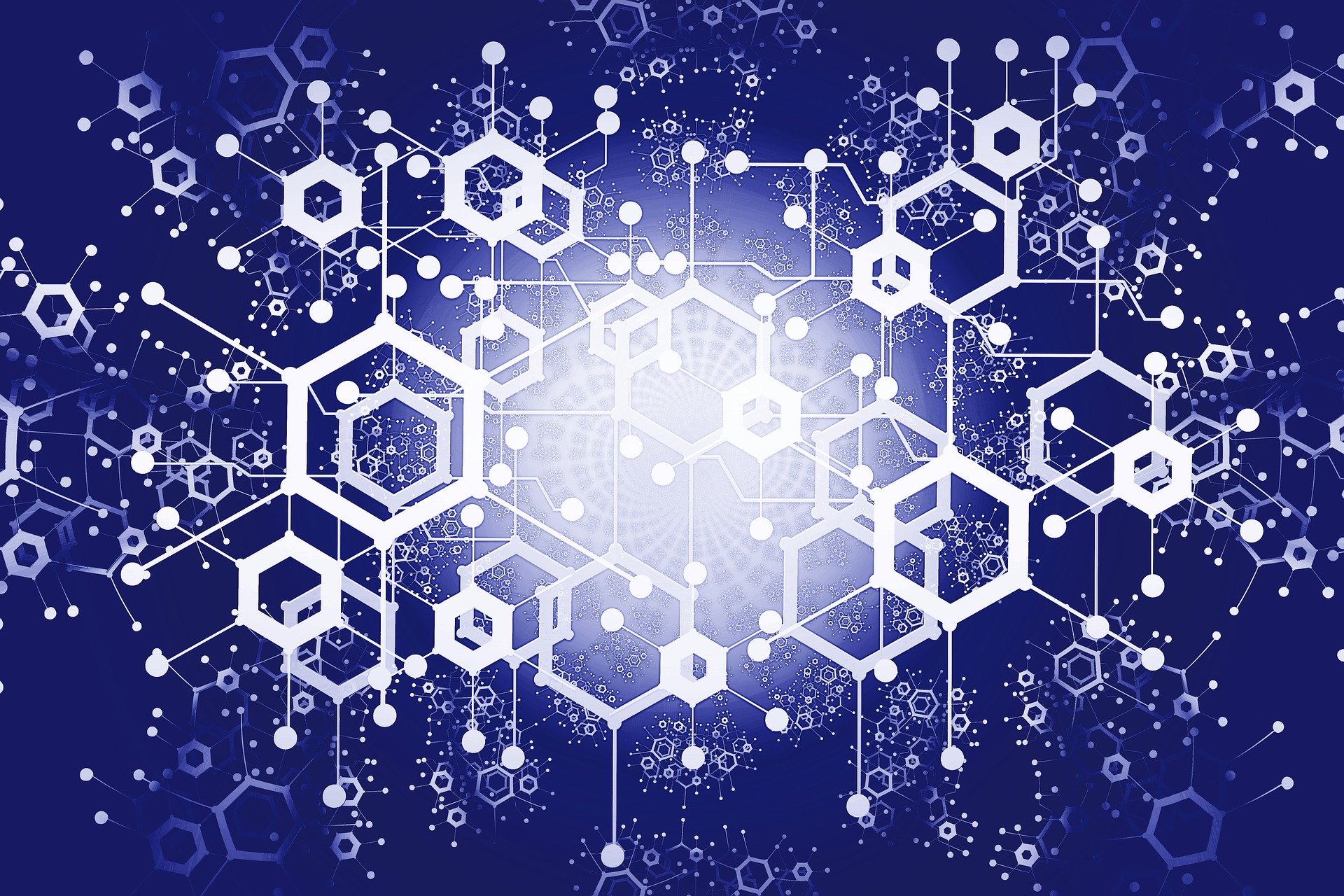
Before submitting the transaction, we will create some accounts that will be used later. Thankfully, CLI commands make it easy to create accounts. If you're looking for help with entering your account, you can refer to the following:
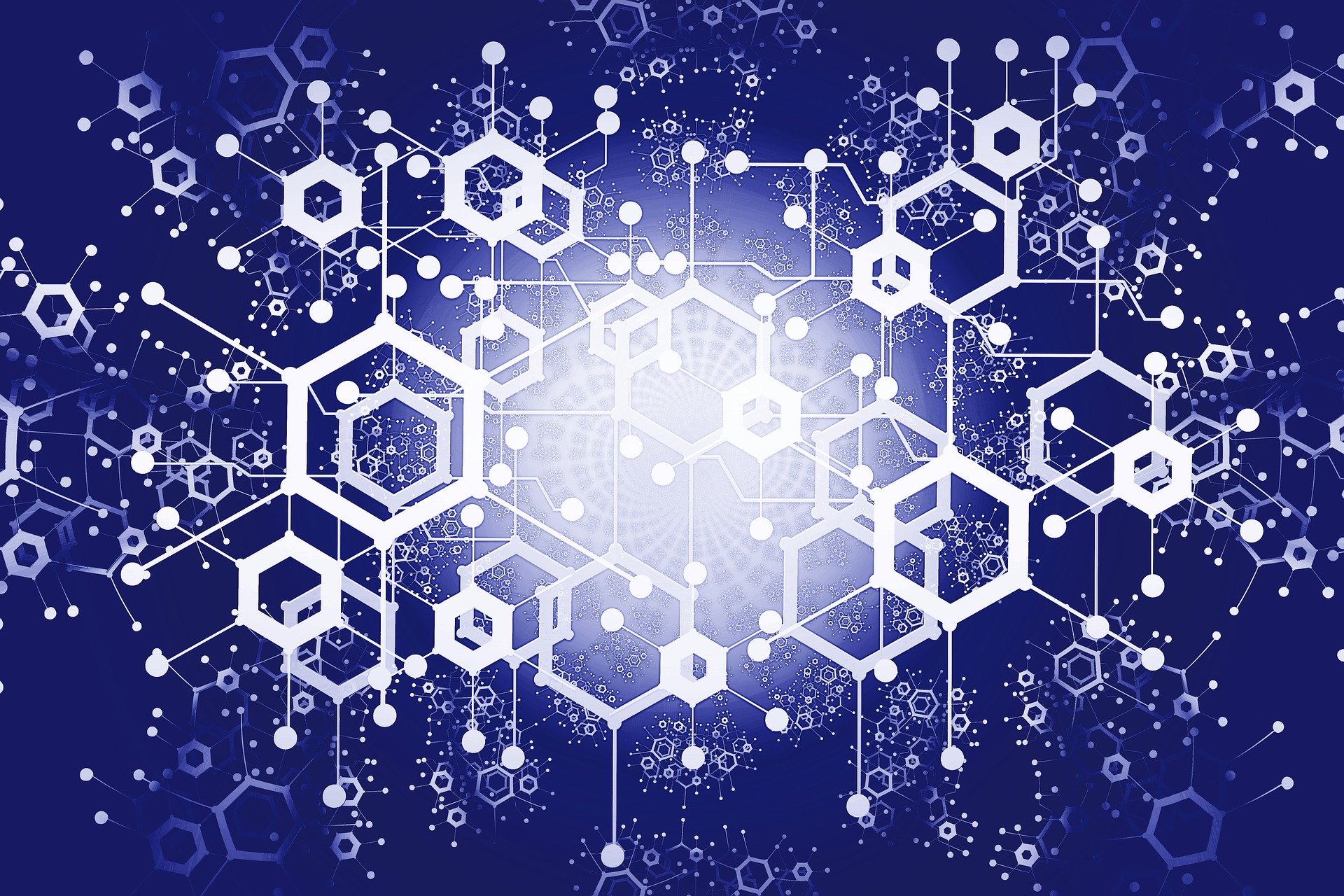
Enter the account create command to create an account.
Create a second account using the same command.
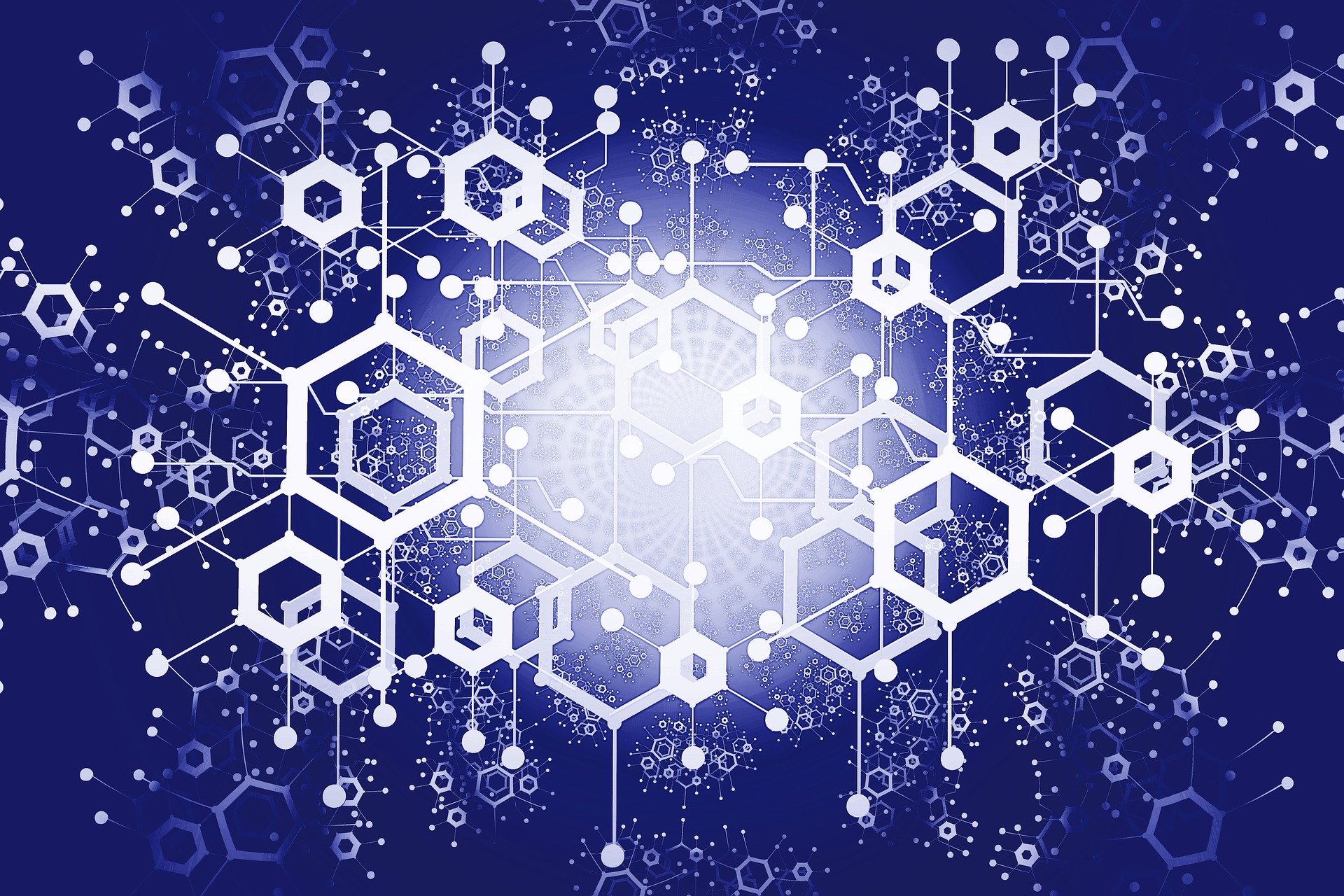
Using the account list command allows us to view a list of created accounts
An account's sequence number indicates the number of transactions sent from that account.
secondary title
Next, let's add Libra Coin to the account we created on the testnet
Mint Libra and add to our accounts with account mint 0 100
Execute the command account mint 0 100 to mine Libra tokens and add the tokens to our account
0 is the index of the first account created
100 is the amount of Libra tokens to add to the account
For the second account, we execute the command account mint 1 20
1 is the index of the second account created
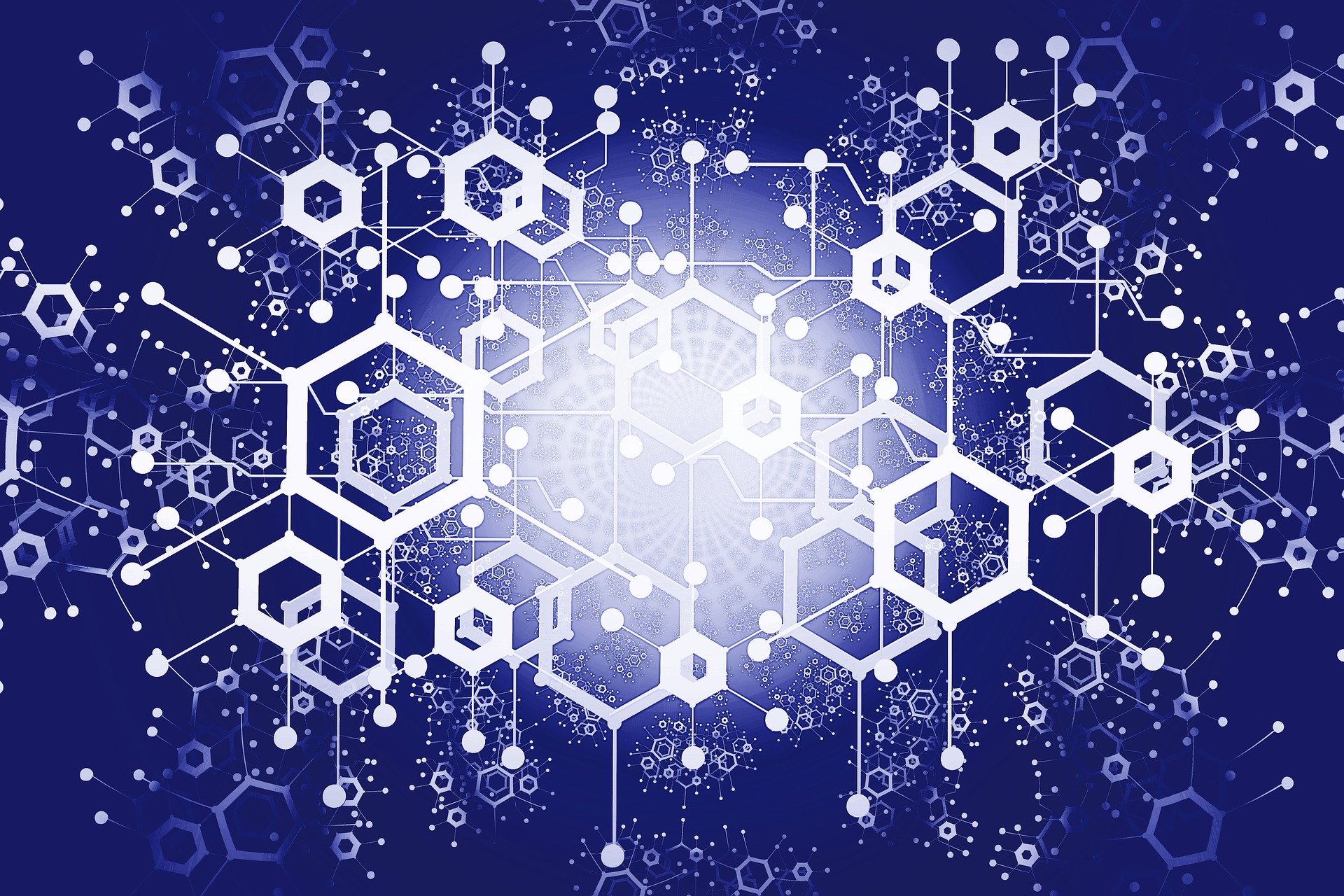 20 is the amount of Libra tokens to add to the account
20 is the amount of Libra tokens to add to the account
Please note that when submitting a transaction request, it means that the request has been successfully added to a validator node memory pool (mempool) of the test network, but it does not mean that the request will be successfully completed. Later, we will check the account balance to confirm whether these tokens were successfully mined.
In fact, a successful account mint command also creates our account on the blockchain.
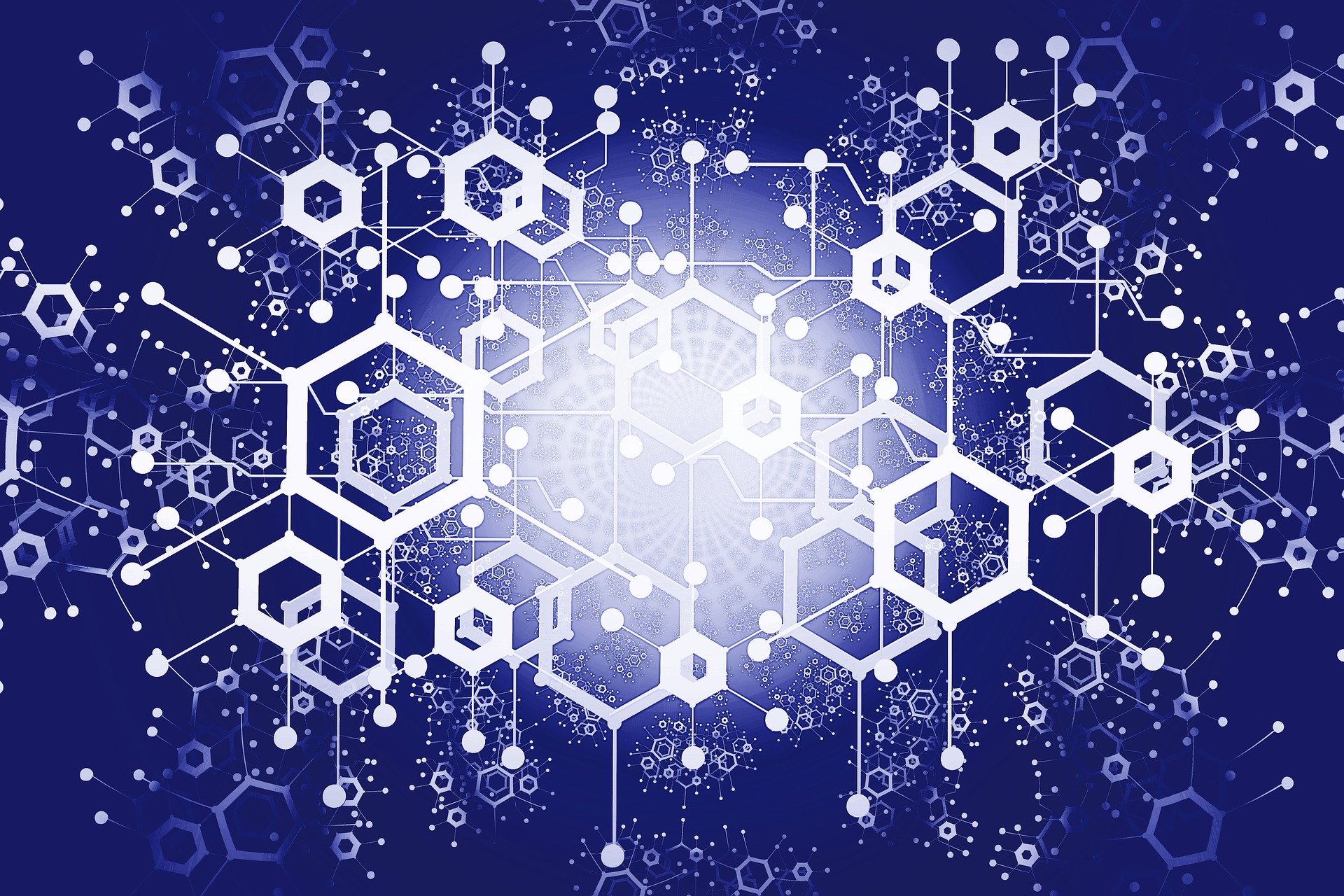
To check the balance in an account, enter the following command: query balance 0
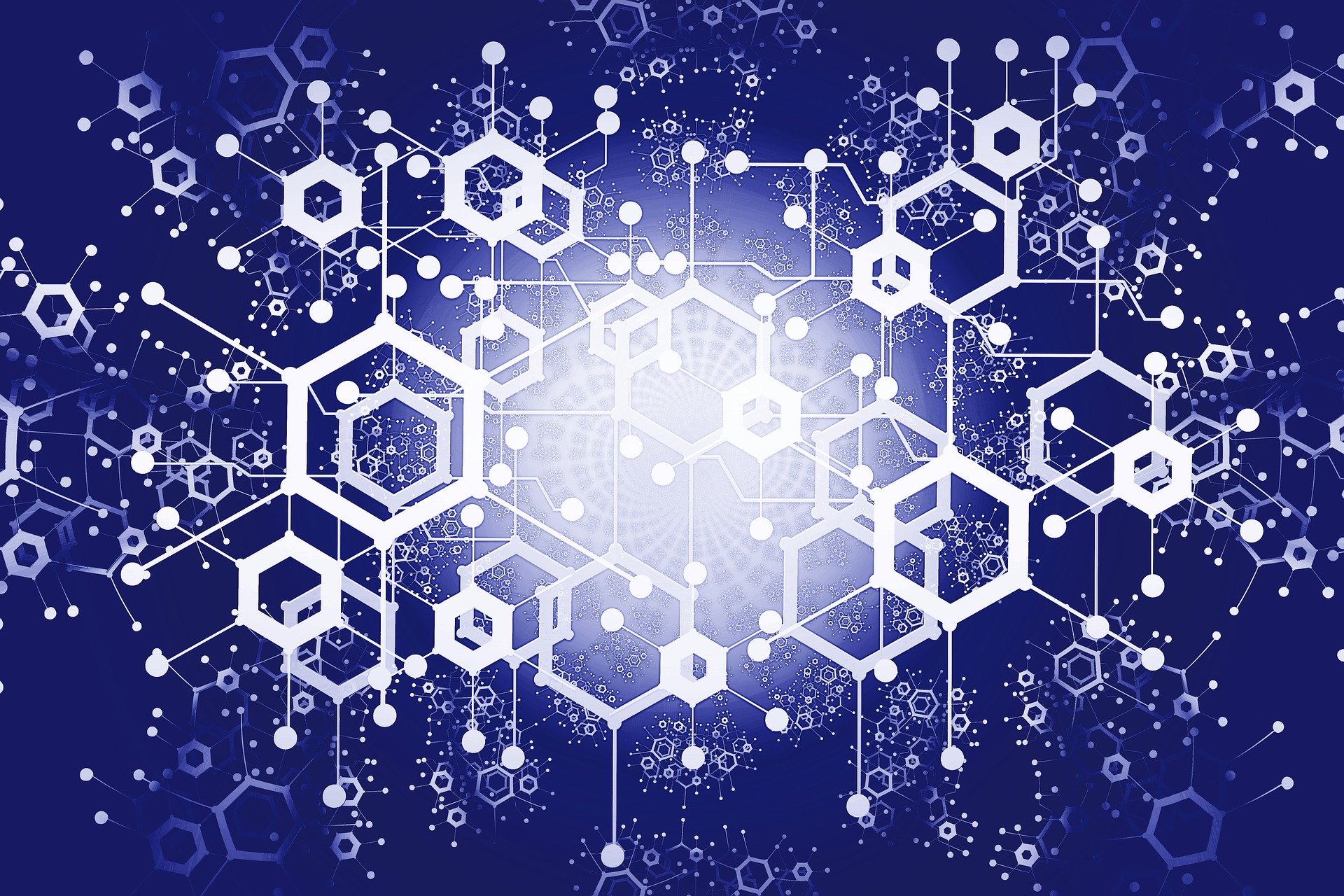
We can use the transfer 0 1 25 command to transfer our funds
0 is the index of the first account created
1 is the index of the second account created
25 is the number of Libra tokens transferred.
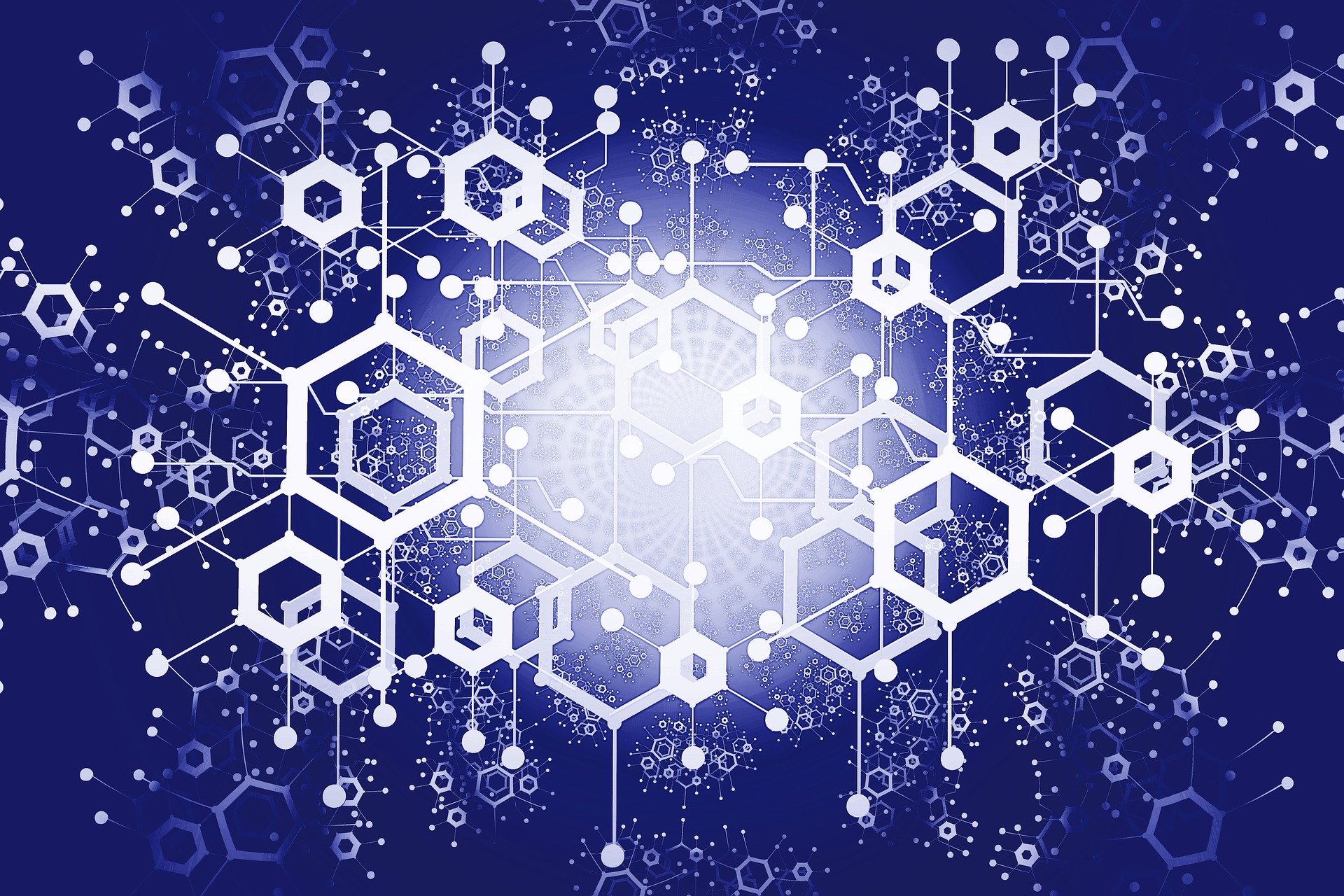
After the transfer is completed, you can check our account balance.