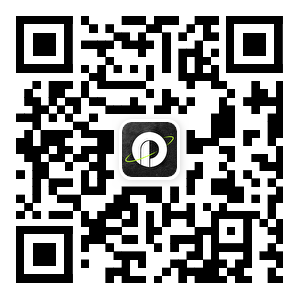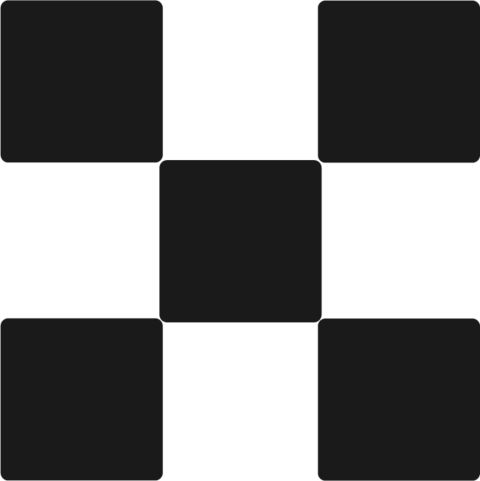The unified account has been officially launched, and you may still have a lot of questions about the detailed operation. Here are some representative "ten questions" to answer your questions.
1. How to switch between different trading modes?
There are three different modes of the unified trading account: "simple trading mode", "single-currency margin mode", and "cross-currency margin mode".
Simple trading mode: suitable for spot trading users;
Single-currency margin mode: suitable for ordinary spot and leveraged, contract trading users;
Cross-currency margin mode: high-level spot and leverage, contract trading users.
So how to adjust different trading modes? First click on the transaction page on the homepage and then follow the steps below:
Click the menu button on the upper left corner of the page.
Then click on the “Trade Settings” option.
Adjustments can be made in Account Mode.
It should be noted that the "simple transaction mode" can be used after registration, while the "single-currency margin mode" and "cross-currency margin mode" require a certain assessment of the user's trading knowledge.
2. How do I find my assets?
OKEx's asset collection is on the "Assets" page at the bottom of the homepage.
The old user assets overview page of OKEx will display "capital account", "trading account", "classic account" and "financial service" at the same time.
The assets overview page of a new user registered on OKEx will only display "capital account", "trading account" and "financial services".
old user page.
New user page.
In the unified account mode, users can transfer funds to the "trading account" to participate in the transaction.
However, it should be noted that old users can switch between "classic account mode" and "unified account mode" through the menu button on the transaction page. The two modes correspond to the "classic account" and "trading account" on the asset page, and the spot can be directly transferred However, the positions of margin trading cannot be transferred directly, please pay attention to reserve margin.
3. How to find the desired transaction partner?
Under the unified account mode, users need to find corresponding trading pairs when trading different products of "currency", "perpetual", "delivery", "leverage", and "options".
There are three ways to find trading pairs. In addition to completing the search bar on the homepage, the other two methods are completed on the trading page.
The first method: On the trading page, click the arrow next to the trading pair.
Enter the currency you want to trade in the search box.
Then you can see the basic transaction and margin transaction of the corresponding currency.
The second method: After clicking the arrow next to the trading pair, click Show Conversion.
You can find the corresponding trading pairs in different product lists.
4. Why the contract cannot be closed?
Some users encountered the situation that they could not close their positions in the margin trading. The reason was that the user set a stop profit and stop loss for the position, which made it impossible to close the position. After canceling the stop profit and stop loss, it can operate normally.
On the trade page, click the drop-down list for the order type.
Select the order type of stop profit and stop loss.
After canceling the pending order of stop profit and stop loss, the corresponding transaction can be closed.
5. How to check the system maintenance and upgrade time?
The trading system will be maintained and updated due to technical iterations, which may affect the user's transactions during the period. Users can query the "upgrade plan" of the product to reasonably allocate assets to prevent unnecessary losses.
Click the More button on the home page.
Scroll down to the bottom and click the "Status" button.
Then you can see the corresponding "upgrade plan" at the bottom of the page.
6. Where can I view the historical entrustment of the unified account?
The location of historical records in the unified account mode is different from that in the classic mode, and the historical orders of all different products are integrated.
When the tab is "Limit | Market" (order column), click "All".
Then click on the "History Order" above to see the relevant records.
At present, the unified account mode cannot see the transaction records of the classic mode. If the user wants to view the previous transaction records, he needs to switch back to the classic account mode to view them.
7. How to set up the second order confirmation for the unified account?
Compared with the classic account mode, the entrance of the "order confirmation" function of the unified account mode has changed.
Click the menu button on the transaction page.
Then click on "Trade Settings".
You can choose to turn this function on or off at the "Secondary Confirmation of Order Placement".
8. Where is the rise and fall cycle set?
Under the unified account, there are three options for the rise and fall cycle, which are "0:00 Hong Kong time", "0:00 international time" and "24-hour system".
There are two entry points for setting up and down cycles.
The first method: you need to click on the avatar on the homepage.
Then click "Preferences" to set in the "Rise and Fall Cycle" column.
The second way: You can click "More" in the lower right corner on the market page, and you can also find the column of "Rise and Fall Cycle".
9. Where is the "real-time tracking" of the unified account?
The real-time tracking function allows users to pay attention to the market dynamics in real time when performing other mobile phone operations, so as to avoid unnecessary losses caused by missing the market.
On the trading page, click on the trading quotes in the upper right corner.
On the market page, click Watch Market.
Click to open the floating window to use the "Real-time Tracking" function.
At present, the real-time disk tracking function under the unified account has been implemented in both Android and IOS clients. Users who have not found this function can update to the latest version of the APP.
10. Why is it recommended that you set a stop profit and stop loss when placing an order?
After enabling the "Secondary Confirmation of Order Order" function in the transaction settings, you will be prompted to set the stop-profit and stop-loss settings when performing margin transactions.
Under the unified account system, it is recommended that you set a stop-profit and stop-loss at the same time when placing an order, so as to avoid losses to your other assets due to extreme fluctuations of a certain trading pair under severe market conditions.